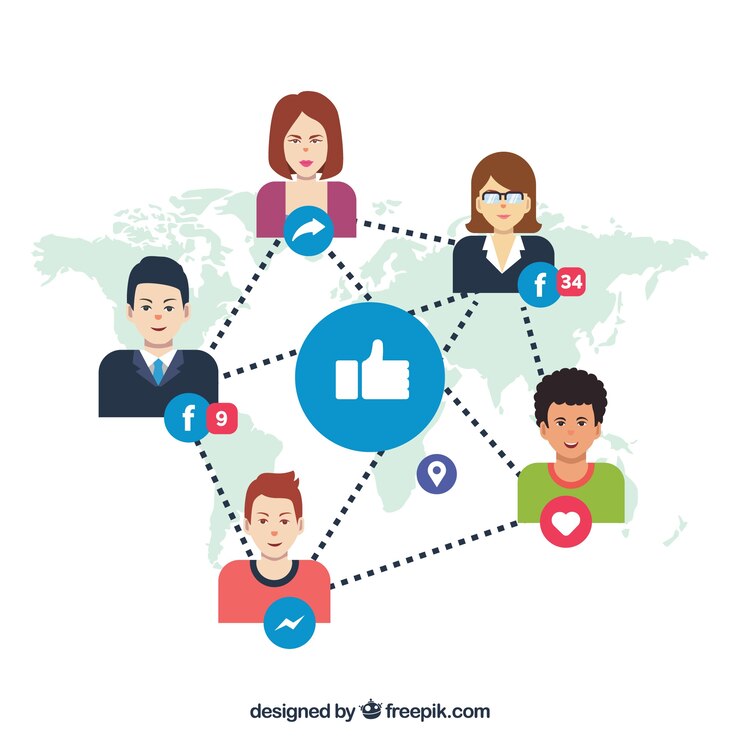Are you the proud owner of a Facebook group? As your community grows, it becomes essential to delegate responsibilities and maintain effective management.How To Add Admins To a Facebook Group? One way to achieve this is by adding admins to your Facebook group. Admins play a crucial role in ensuring smooth operations, enforcing rules, and fostering engagement within the community.
In this step-by-step tutorial, we’ll walk you through the process of adding admins and moderators to your Facebook group. We’ll also explore the differences between these roles and highlight why having multiple admins is so important. So let’s dive in and unlock the power of efficient group management on Facebook!
Understanding Admins and Moderators
Admins and moderators are key players in maintaining the order and vibrancy of a Facebook group. Admins have the highest level of control and authority within the group. They can manage members, posts, settings, and even remove other admins if necessary. On the other hand, moderators have more limited permissions. They can approve or decline membership requests, moderate discussions by removing inappropriate content or comments, but they cannot change group settings or remove admins.
The roles of admins and moderators complement each other to create a well-managed community on Facebook. While both positions involve ensuring adherence to group guidelines and fostering engagement among members, admins hold greater power in terms of overall control over the group’s functions. Moderators provide valuable support by actively monitoring discussions for any violations or conflicts that may arise.
Understanding these roles is crucial for effective management of your Facebook group. By assigning appropriate responsibilities to admins and moderators, you can ensure that your community thrives with active participation while maintaining a safe and respectful environment for all members involved.
How to Make Someone an Admin on a Facebook Group
Facebook groups are a great way to connect and engage with like-minded individuals. As the group admin, you have control over who can help manage the group by making them admins. Adding an admin gives that person additional privileges and responsibilities within the group.
To make someone an admin on a Facebook group, follow these simple steps. First, navigate to your group’s page and click on “Members” in the left-hand menu. Next, find the member you want to promote and click on their name to open their profile. Click on the three dots next to their name and select “Make Admin” from the drop-down menu.
By making someone an admin, they gain access to various administrative tools such as managing posts, approving member requests, and modifying group settings. It’s important to choose responsible individuals who share your vision for the group’s purpose when selecting admins.
Remember that having multiple admins helps distribute responsibility and ensures smooth operation of your Facebook group. With more than one admin overseeing activities like moderating discussions or handling member inquiries, there is less burden placed solely on one person.
A well-managed Facebook Group relies heavily on effective communication between members and admins alike. By adding trustworthy individuals as admins in your Facebook Group, you not only share responsibilities but also enhance collaboration among team members for better overall management of your community space.
How to Make Someone a Moderator on a Facebook Group
Facebook groups are a great way to connect with like-minded individuals and foster meaningful discussions. As the group owner or admin, you have the power to delegate responsibilities by making someone a moderator. Moderators play an important role in maintaining order and enforcing group rules.
To make someone a moderator on your Facebook group, follow these simple steps. First, go to your group’s page and click on the “Members” tab. You will see a list of all the members in your group. Look for the person you want to make a moderator and click on their name to go to their profile.
Once you’re on their profile, locate the three-dot menu button next to their name and select “Make Admin/Moderator.” A pop-up window will appear giving you two options: “Admin” or “Moderator.” Choose “Moderator” from the drop-down menu and click “Confirm.” Congratulations! You’ve successfully made someone a moderator in your Facebook group.
By having moderators in your Facebook group, you can ensure that there is always someone available to monitor posts, approve new members, address any issues that arise, and keep conversations respectful. Moderators can help maintain a positive environment within your online community while lightening some of the workload for admins. Remember, it’s crucial to choose trustworthy individuals who align with your vision for the group when selecting moderators.
The Difference Between Facebook Group Admins and Moderators
Facebook groups have become a popular way for people to connect and share their interests. As the owner of a group, it’s important to understand the roles of admins and moderators. While both have similar responsibilities, there are key differences between the two.
Admins have full control over the group settings, including adding or removing members, approving posts, and managing other admins and moderators. They also have access to features like insights and analytics. On the other hand, moderators assist in enforcing group rules by reviewing posts and comments, deleting spam or inappropriate content, and addressing member concerns.
While admins hold more power in terms of controlling the group’s overall direction and settings, moderators play an essential role in maintaining order within the community. It’s crucial to strike a balance between having enough admins who can make important decisions while also having enough moderators who can actively monitor and moderate discussions.
By understanding these differences between Facebook Group Admins and Moderators, you can effectively manage your group with clear roles assigned to each position. This ensures that your community remains engaged, safe from spam or harassment, while allowing for smooth collaboration among members.
The Importance of Having Multiple Admins in Your Group
Having multiple admins in your Facebook group is crucial for its smooth functioning and growth. Having more than one admin ensures that the responsibilities are distributed among a team of individuals, reducing the burden on a single person. This helps prevent burnout and allows each admin to focus on specific tasks, such as managing member requests, moderating discussions, or organizing events.
Having multiple admins provides a wider range of perspectives and expertise within your group. Each admin may bring different skills and knowledge to the table, enabling them to address various issues effectively. This diversity can lead to better decision-making processes and problem-solving capabilities.
Having multiple admins creates redundancy in case an admin becomes unavailable or inactive. Life happens – people get busy or may need to step away temporarily from their roles. By having backup admins who can step in when needed, you ensure that your group continues running smoothly without interruptions.
By having multiple admins in your Facebook group, you not only share the workload but also benefit from diverse perspectives and have contingency plans in place for any unforeseen circumstances. It’s a smart strategy that leads to a well-managed and thriving community!
Promoting Group Members to Admins
One of the key aspects of managing a Facebook group is ensuring that you have a team of capable admins who can help with moderation and overall group management. By promoting group members to admins, you are not only empowering them but also strengthening your group’s foundation.
To promote a member to an admin, navigate to the “Members” section on your Facebook group page. From there, locate the member whom you want to promote and click on their name. Next, select “Make Admin” from the drop-down menu. It’s important to choose individuals who have shown dedication and responsibility within the group.
By promoting trusted members as admins, you’re granting them additional privileges such as being able to approve or decline posts and manage other members’ roles in the group. This helps distribute responsibilities among multiple people and ensures efficient management. It’s always beneficial to have several active admins who can work together in making your Facebook group thrive.
Adding Existing Facebook Users as Group Admins
To add existing Facebook users as group admins, follow these simple steps. First, go to your group’s page and click on the “Members” tab. Next, find the person you want to make an admin and click on their name. This will take you to their profile page.
Once on their profile page, look for the button that says “Make Admin” and click on it. A pop-up window will appear asking you to confirm the action. Click on “Confirm” and voila! The user is now an admin of your Facebook group.
It’s important to note that only a current member of your group can be made into an admin. If someone is not already a member, you will need to invite them first before making them an admin. So make sure they join your group before attempting to give them administrative privileges.
Remember, having multiple admins in your Facebook group can help share the responsibilities and ensure smooth management of the community. So don’t hesitate to promote trusted members or colleagues as admins if they are willing and able to contribute positively to the growth of your group!
Revoking Admin Rights in a Facebook Group
As a Facebook group admin, it’s important to have control over who has administrative rights. There may be times when you need to revoke someone’s admin privileges due to various reasons such as their inactivity or violation of group rules. To ensure the smooth functioning and integrity of your group, here’s how you can go about revoking admin rights.
Navigate to your Facebook group and click on “Members” on the left-hand side. Locate the member whose admin rights you want to revoke and click on the three dots next to their name. From the dropdown menu, select “Remove as Admin.” Confirm your action by clicking “Remove.”
Once removed as an admin, that person will no longer have access to administrative features such as managing membership requests or editing group settings. However, they will retain their membership status unless further action is taken. It’s important to note that revoking admin rights should be done carefully and only when necessary for the betterment of your Facebook group.
Remember that maintaining a balanced team of admins contributes greatly towards effective management of your Facebook group!
Managing Your Group Admins Effectively
Once you have added admins to your Facebook group, it’s essential to manage them effectively to ensure smooth operation and maintain the group’s integrity. Here are a few tips on managing your group admins effectively.
Establish clear guidelines and expectations for your admins. Clearly communicate their roles and responsibilities within the group. This will help avoid any confusion or conflicts down the line.
Foster open communication with your admins. Regularly check in with them to discuss any issues or concerns that may arise. Encourage them to provide feedback and suggestions for improving the group’s functioning.
Provide ongoing training and support for your admins. Keep them updated about any changes in policies or procedures that may affect their role as an admin. Offer resources and guidance whenever needed.
By managing your group admins effectively, you can ensure a cohesive team working towards the common goal of maintaining a thriving Facebook community.
Benefits of Multiple Group Admins
Having multiple admins in your Facebook group brings several benefits that can enhance the overall experience and management of your community.
Having multiple admins ensures better coverage and availability. With more than one admin, you can distribute responsibilities and ensure that someone is always available to address any issues or concerns raised by group members. This helps in maintaining a prompt response time and creating a sense of trust among the members.
Having multiple admins allows for diverse perspectives and expertise. Each admin may bring their unique skills and knowledge to the table, which can contribute to making well-informed decisions for the group. Different viewpoints also help in brainstorming ideas for engaging content or organizing events that cater to a wider range of interests within the community.
Having multiple admins reduces workload on individual administrators. Managing a Facebook group requires regular monitoring, engagement with members, approving posts or removing spam content, among other tasks. By sharing these responsibilities among several individuals, it prevents burnout and ensures that each admin has ample time to dedicate towards effective moderation.
Having multiple admins in your Facebook group offers various advantages such as improved availability for addressing member concerns, diverse perspectives leading to informed decision-making, and reduced workload on individual administrators – all contributing towards creating a flourishing online community environment.
Ensuring Proper Group Communication with Admins
Having multiple admins in your Facebook group is crucial for effective management and growth. However, it’s equally important to establish proper communication channels with your admins to maintain a cohesive and organized group.
1. Set Clear Expectations: Clearly communicate the roles and responsibilities of admins to ensure everyone understands their tasks and obligations. This helps avoid confusion or overlap in duties.
2. Regular Meetings: Schedule regular meetings or check-ins with your admin team to discuss any updates, challenges, or new strategies for the group. This allows for open communication and collaboration among admins.
3. Create a Private Admin Group: Consider creating a separate private Facebook group exclusively for admins where you can discuss sensitive matters related to the group without involving other members.
4. Utilize Messenger Chat Groups: Another option is using Messenger chat groups specifically dedicated to admin discussions or quick updates that require immediate attention. This provides an efficient platform for real-time communication between admins.
5. Be Responsive: As the main administrator, make sure you are readily available to address any concerns or inquiries from your team of admins promptly. Being responsive fosters trust and encourages open lines of communication within the group.
6 . Encourage Feedback: Actively encourage feedback from all administrators regarding group activities, decisions, and strategies. Valuing their input creates a sense of ownership among administrators while also improving overall decision-making processes.
7 . Provide Resources: Share relevant resources such as articles, guides, or tutorials that can help improve admin skills in managing the Facebook group effectively. By investing in their development, you empower them with valuable knowledge they can apply towards achieving shared goals.
By ensuring proper communication channels with your admins, you lay a solid foundation for effective teamwork within your Facebook group administration team.