Mac camera and microphone access are essential for a variety of interactions and communication in our digital life. You may be using built-in or external camera such as Hollyland VenusLiv camera. These capabilities are essential for participating in video conversations, preserving priceless moments on video, and getting the most out of creative apps. Security and privacy issues are crucial in the digital age, though. In order to secure user privacy, Apple has developed strict permissions, striking a careful balance between allowing access to these devices and protecting personal data.
The way we interact and communicate has been completely transformed by the presence of cameras and microphones in Mac computers. With the help of these tools, we may conduct video chats with coworkers, friends, and family members, overcoming any geographic distance. Cameras enable us to see and be seen, boosting the communication process whether it is in a face-to-face meeting, online gathering, or catch-up with loved ones.
Additionally, video recording with cameras is essential for preserving priceless memories, producing material for social networking sites, and documenting events. We are now able to unleash our creativity and share our distinctive viewpoints with the world thanks to the ability to instantly film high-quality videos on our Mac computers.
Although access to the camera and microphone has many advantages, Apple understands how crucial it is to protect user security and privacy. Apple has added strict permissions to its operating system to allay these worries.
Apple wants to safeguard consumers’ private information and stop illegal access to these devices by carefully controlling access to the camera and microphone. These permissions reduce the possibility of abuse or privacy violations by preventing programs and services from accessing the camera or microphone without the explicit user’s agreement.
ALLOWING CAMERA ACCESS ON MAC
How to Allow Camera Access on a Mac
Open System Preferences to enable camera access on your Mac. You may do this by choosing “System Preferences” from the Apple menu in the top-left corner of your screen.
Upon entering the System Preferences panel, look for and select “Security & Privacy.” You might need to enter your administrator password or authenticate using Touch ID or Face ID depending on your system settings.
Select the “Privacy” option in the Security & Privacy settings. Choose “Camera” from the list of options on the left.
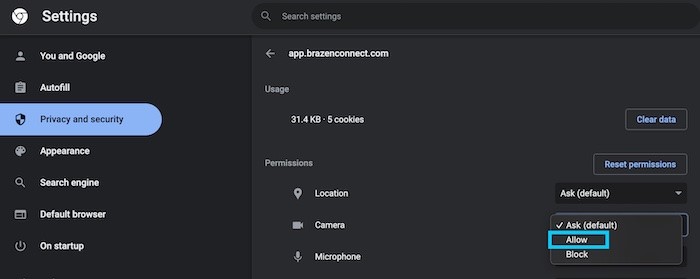
Check the box next to each application you wish to give your camera access to in order to grant it access. The “+” and “-” buttons can also be used to add or delete programs from the list.
Launch the program that needs camera access after allowing it to, and make sure it runs well. Now that the permitted applications are enabled, you should be able to utilize your camera.
How to Allow Microphone Access on a Mac
Go to the Security & Privacy settings on your Mac to begin allowing microphone access. You may accomplish this by choosing “System Preferences” from the Apple menu after clicking on it. Find “Security & Privacy” in the System Preferences box and click it.
Select the “Privacy” option in the Security & Privacy settings. Click “Microphone” in the list of options on the left.
Check the box next to each program you wish to give your microphone access to grant it access. Comparable to the camera access options, the “+” and “-” buttons can be used to control the application list.
Open a program that needs microphone access, such as a voice recording app or a video conferencing platform, to confirm that it is enabled. Speak into the microphone to check that the audio is being caught properly.
You may effectively grant access to your Mac’s camera and microphone by following these instructions. To protect your privacy and security, keep in mind to routinely examine and change these permissions to make sure that only dependable and essential programs have access to your camera and microphone.
CONCLUSION
In today’s digital environment, understanding how to give the camera and microphone access on your Mac is crucial. These tools improve our communication and expression by allowing us to make video calls, produce videos, and use creative apps. However, it is vital to strike a balance between this capability and worries about privacy and security.
You can guarantee the security of your data and keep control over your devices by being aware of and configuring camera and microphone access permissions. Apple’s rigorous permissions policy highlights its dedication to protecting customer privacy.
To maintain control over which programs have access to your camera and microphone, it is crucial to often check the permissions of each application. You may make sure that only dependable and essential programs can consume this data by routinely evaluating and modifying these permissions.
You can make use of all the capabilities that your Mac has to offer if you have the knowledge and confidence to control access to the camera and microphone. Engage in video conversations, record priceless moments, and investigate innovative options without jeopardizing your security and privacy.
As an added recommendation, think about checking Hollyland’s wireless microphone devices if you want to improve your audio recording abilities. A variety of top-notch microphones, including the Lark C1, Lark M1 and LARK M2 are available from Hollyland. For your recordings and video chats, these microphones deliver professional-grade audio capture, guaranteeing crystal-clear sound. Visit Hollyland’s official website to discover more about their microphone offerings.

You can take full use of the features provided by your Mac if you have the knowledge and confidence necessary to control camera and microphone access, as well as the possibility to increase your audio using microphone goods from Hollyland. Engage in video conversations, record priceless moments, and investigate innovative options without jeopardizing your security and privacy.
Finally, you may completely enjoy the advantages of camera and microphone capability on your Mac by comprehending the procedures for granting camera and microphone access, emphasizing privacy, periodically checking permissions, and employing these tools with confidence.











