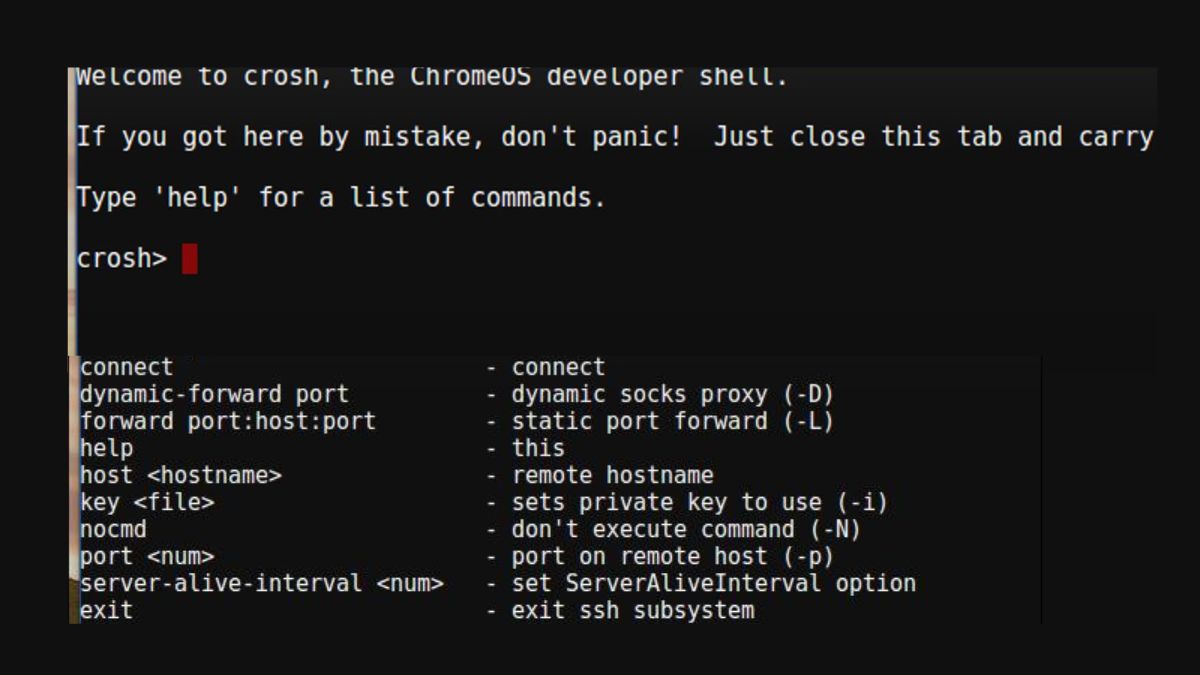Google’s Chrome OS is an operating system lauded for its ease of use, safety, and speed. Chrome OS is simple and straightforward, making it ideal for web-based work. Crosh (Chrome OS Shell) is a strong tool for expert users and developers hidden beneath its streamlined UI. In this piece, we’ll go into what Crosh can do and how it can improve your time spent in Chrome OS.
What is Crosh?
Chrome OS includes a command shell called crosh for performing diagnostics and troubleshooting. It offers a terminal-like interface for running commands and carrying out other system administration activities, such as configuring hardware and establishing a network. Crosh may not have as many bells and whistles as other Linux shells, but it does let you run a number of essential commands to investigate and debug your Chromebook or Chromebox.
Accessing Crosh
The procedure for gaining entry to Crosh is simple. To launch a new Cro’sh tab on your Chrome browser on a Chrome OS device, hit the shortcut keys (Ctrl + Alt + T). Crosh can also be launched by opening the Chrome web browser and typing chrome://crosh into the browser’s URL bar.
Exploring Crosh Commands
Crosh comes with a set of commands that can be used to inspect the system, investigate the network, and adjust the settings. Some of the most popular ones are listed here.
help:Provides a set of commands together with a brief explanation of their purpose.ping: Sends ICMP echo queries to a given IP address or domain to ensure communication may be established.network_diag: Checks your network’s health and gives you the results, including your IP address, DNS servers, and latency.top: Shows the current CPU and memory use of all processes running on your Chrome OS device in real time.powerwash: Restoring a Chromebook to its original settings deletes all user information and configurations. Take care, as this is an irreversible order.ssh: Allows your Chromebook to connect to remote servers or other devices using the SSH protocol.crosh: Launches an alternative debugging and experimenting environment within the main Crosh shell.
Expanding Crosh Capabilities
Although Crosh comes preloaded with a useful set of commands, its capabilities can be further increased by enabling the Linux (Beta) capability on Chrome OS devices that are capable of running it. Chrome OS now supports Linux (Beta), allowing you to run a full-fledged Linux environment in tandem with Chrome OS, giving you access to hundreds of Linux apps and command-line tools.
The availability of the Linux (Beta) operating system enables the installation of robust packages like Python, Git, Node.js, and even development environments like Visual Studio Code. Chromebooks are now an option for developers and power users thanks to the integration of Crosh and Linux (Beta), which closes the gap between Chrome OS and regular Linux distributions.
Conclusion
Although Cro’sh comes preloaded with a useful set of commands, its capabilities can be further increased by enabling the Linux (Beta) capability on Chrome OS devices that are capable of running it. Chrome OS now supports Linux (Beta), allowing you to run a full-fledged Linux environment in tandem with Chrome OS, giving you access to hundreds of Linux apps and command-line tools.
The availability of the Linux (Beta) operating system enables the installation of robust packages like Python, Git, Node.js, and even development environments like Visual Studio Code. Chromebooks are now an option for developers and power users thanks to the integration of Crosh and Linux (Beta), which closes the gap between Chrome OS and regular Linux distributions.