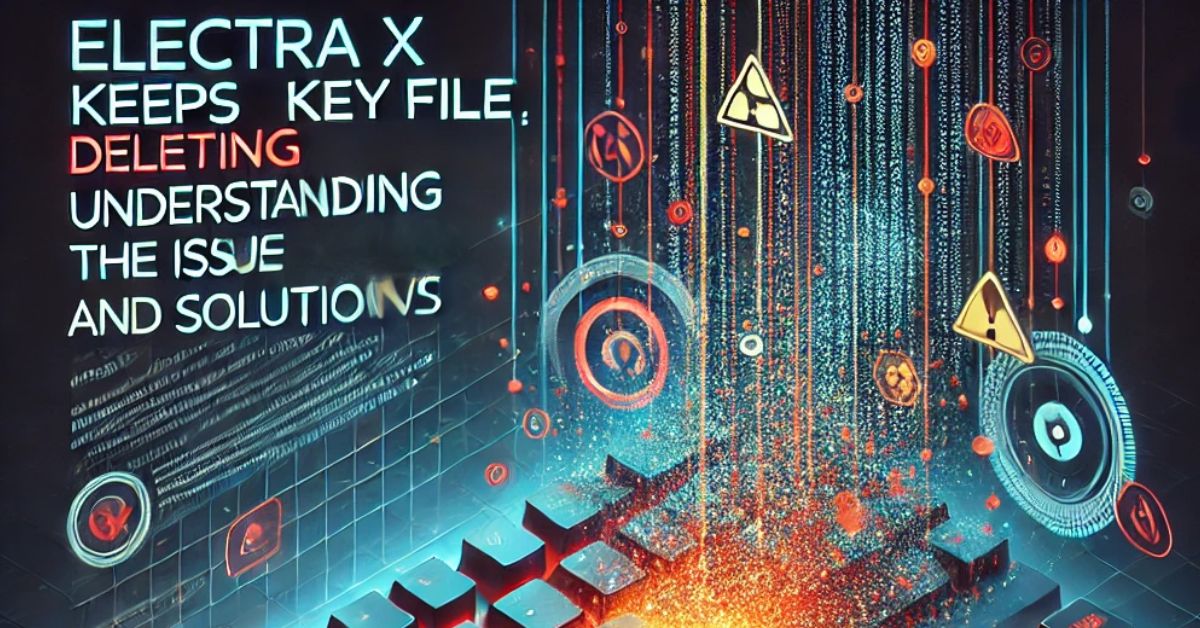Electra X is a popular virtual instrument plugin favored by many music producers and sound designers for its powerful synthesis capabilities and diverse sound library. Despite its widespread usage and acclaim, some users report a recurring issue: Electra X deletes its key file, rendering the software inoperable or requiring reactivation. This article delves into the reasons behind this issue and provides comprehensive solutions to prevent and resolve it.
Understanding the Problem
What is a Key File?
The key file in software like Electra X is a digital license file that verifies the legitimacy of the user’s copy. This file ensures that only authorized users can access the full functionality of the software. It typically resides in a specific folder on the user’s computer, and without it, the software either refuses to run or operates in a limited mode.
Why Does Electra X Delete the Key File?
Several reasons can cause the key file for Electra X to be deleted:
- Software Conflicts: Conflicts with other installed software can inadvertently cause Electra X to misinterpret its environment and delete the key file.
- User Errors: Manual changes to the installation directory or accidental deletion of files can lead to the loss of the key file.
- Antivirus or Security Software: Overzealous antivirus programs may mistakenly flag the key file as a threat and remove it.
- Corrupted Installation: Incomplete or corrupted installation of Electra X can disrupt the functioning of the software, leading to issues with the key file.
- Operating System Updates: Updates to the operating system might change file permissions or paths, causing the key file to become inaccessible or deleted.
- File Synchronization Issues: If the key file is stored in a cloud-synced folder, synchronization issues can sometimes result in file deletion.
Troubleshooting the Issue
If you’re facing the issue of Electra X deleting its key file, here’s a step-by-step guide to troubleshooting:
1. Check Your Antivirus Settings
- Open your antivirus or security software.
- Navigate to the quarantine or removed items section.
- Look for entries related to Electra X or its key file.
- If found, restore the key file and add it to the exclusions list to prevent future deletions.
2. Reinstall Electra X
- Uninstall Electra X completely.
- Restart your computer to clear any lingering files or processes.
- Download the latest version of Electra X from the official website.
- Reinstall the software carefully, ensuring all files are properly installed.
3. Verify File Permissions
- Locate the folder where the key file is stored.
- Right-click the folder and select “Properties.”
- Navigate to the “Security” tab and ensure your user account has full control.
- Apply the changes and restart Electra X.
4. Use a Reliable Activation Process
- Ensure you’re using a legitimate and updated version of Electra X.
- Activate the software using the official activation process provided by the developers.
- Avoid using third-party or cracked versions, as these often lead to issues like key file deletion.
5. Avoid Cloud Storage for Key Files
- If the key file is stored in a folder synchronized with a cloud service like Google Drive, Dropbox, or OneDrive, consider relocating it to a local directory.
- Cloud synchronization can sometimes create conflicts or inadvertently delete files.
6. Check for Software Conflicts
- Identify other software installed on your system that might interact with Electra X.
- Temporarily disable or uninstall conflicting software to check if the issue persists.
7. Contact Support
- If none of the above steps resolve the issue, contact Electra X’s official support team.
- Provide detailed information about the issue, including steps to reproduce the problem, your system configuration, and any error messages.
Preventing the Issue in the Future
Regular Backups
Regularly back up your Electra X key file and configuration settings. Store the backups in a secure location to quickly restore them if needed.
Keep Software Updated
Ensure both Electra X and your operating system are updated to the latest versions. Updates often fix bugs and compatibility issues.
Maintain a Clean Environment
Avoid making unnecessary changes to the Electra X installation directory. Keep your computer free from malware and redundant software that might interfere with Electra X.
Use Trusted Security Software
Choose a reliable antivirus program and configure it to recognize Electra X as a trusted application.
Monitor File Activity
Tools like file activity monitors can help track changes to critical files, including the key file for Electra X. This can provide insights if the file is deleted again.
Advanced Solutions for Persistent Issues
Creating a Script to Restore the Key File
For users who frequently experience the deletion of the key file, creating a script to automatically restore it can be a time-saver. Here’s an example:
- Save a backup of your key file in a secure location.
- Create a script using a scripting language like Python:
import shutil import os # Path to the backup and target directories backup_path = "C:\\Backup\\electra_key_file.key" target_path = "C:\\Program Files\\ElectraX\\electra_key_file.key" # Restore the key file if it doesn't exist if not os.path.exists(target_path): shutil.copy(backup_path, target_path) print("Key file restored successfully.") else: print("Key file is already present.") - Schedule this script to run at regular intervals or on system startup.
Virtual Environment for Electra X
Setting up a virtual environment specifically for Electra X can isolate it from other software and potential conflicts. Use tools like VMware or VirtualBox to create a dedicated environment.
When All Else Fails
If the problem persists despite following all troubleshooting and prevention steps, consider:
- Consulting Forums and Communities: Online forums and communities of Electra X users can provide valuable insights and alternative solutions.
- Exploring Alternative Software: If Electra X’s key file issue remains unresolved and disrupts your workflow, explore alternative plugins with similar functionality.
- Reinstalling the Operating System: As a last resort, reinstalling the operating system can eliminate deep-seated conflicts that might be causing the issue.
Conclusion
Electra X is a powerful tool for music production, but issues like the deletion of its key file can hinder its usability. By understanding the causes, troubleshooting effectively, and implementing preventive measures, users can ensure a smooth experience. Regular maintenance and a proactive approach to software management are key to avoiding disruptions.
FAQs
1. Why does Electra X keep deleting its key file?
Electra X might delete its key file due to software conflicts, antivirus interference, corrupted installation, or user errors. Identifying the root cause is essential for resolving the issue.
2. How can I restore the Electra X key file?
To restore the key file, locate a backup copy or contact Electra X support for reactivation. Ensure your antivirus is not removing the file and exclude it from scans.
3. Can I prevent Electra X from losing its key file?
Yes. Regular backups, keeping your software updated, avoiding cloud storage for key files, and configuring antivirus settings can prevent this issue.
4. What should I do if my antivirus keeps deleting the key file?
Add the key file’s location to the antivirus’s exclusion list. This will prevent the antivirus from mistakenly deleting it.
5. Is reinstalling Electra X a guaranteed solution?
Reinstalling Electra X can resolve issues caused by corrupted installation. However, it may not address external factors like antivirus interference or file synchronization problems.
6. Should I consider alternative plugins if the issue persists?
If the problem significantly disrupts your workflow and cannot be resolved, exploring alternative plugins with similar features may be a practical solution.