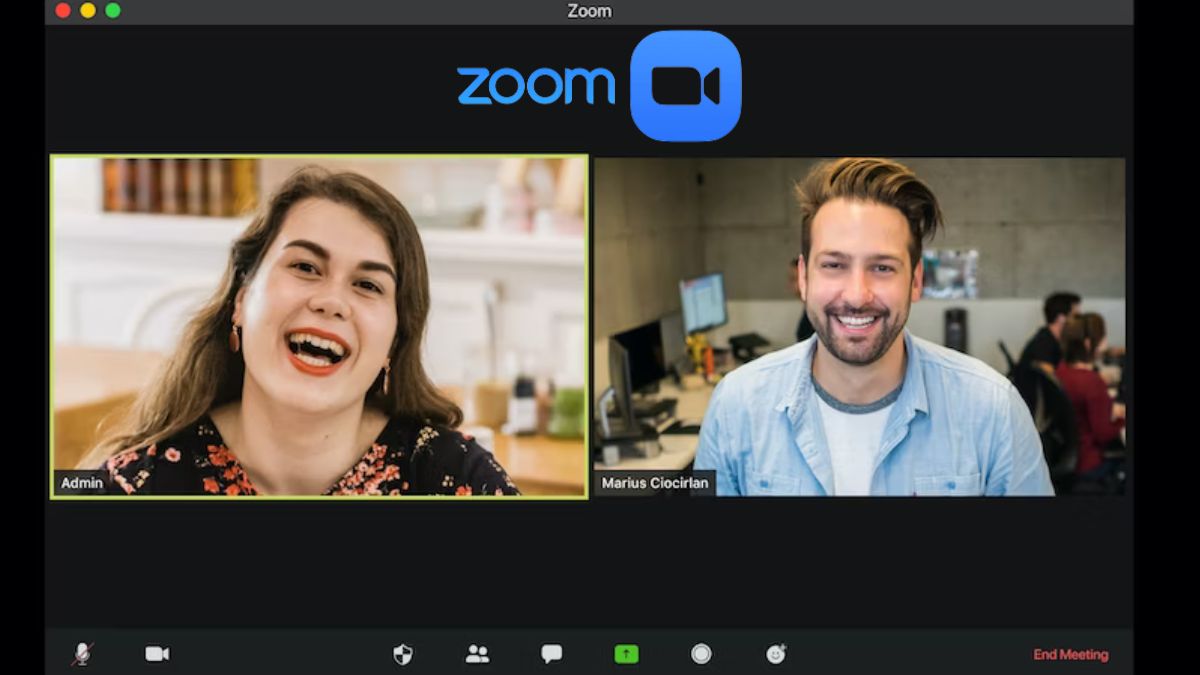Automatically Record All Zoom Meetings. The advent of online conferences and meetings has added a new dimension to modern forms of communication. When it comes to distant communication and collaboration, Zoom has been a game-changer. Zoom’s simple design and robust capabilities have made it the preferred choice for users across many sectors, from corporations to classrooms. Zoom’s meeting-recording functionality is very useful. We’ll go through the advantages of having your Zoom meetings recorded automatically, how to set it up, and some frequently asked questions.
Automatically Record All Zoom Meetings: Why is it Important?
The ability to record Zoom meetings is a game changer for a number of reasons. Let’s examine many of its most salient benefits:
Ensuring Accurate Information Capture
It’s easy to lose track of minor points in today’s fast-paced discussions. Zoom meetings may be automatically recorded to catch every word and guarantee complete note taking. This is a great tool for group talks, interviews, and training sessions when taking notes accurately is essential.
Facilitating Post-Meeting Reviews and Reference
How often do we frantically reread our meeting notes in an attempt to jog our memory about what was discussed? You may finally put an end to those annoying lapses of concentration thanks to the recording feature’s automated operation. In case you need to review the meeting’s proceedings, you may easily do so by listening to the recording. Having an instantly available recording is invaluable, whether you’re a student studying a lecture or a professional analyzing a brainstorming session.
Enhancing Collaborative Learning
Zoom’s ability to record meetings without any intervention from the host is a huge help in the classroom. Students benefit greatly from having access to recorded lectures so that they may go over the content at their own speed and retain more of what they learn. Meetings can be filmed and distributed to students who could otherwise miss out on important information.
Legal Compliance and Documentation
Financial and medical services, for example, have very stringent paperwork and legal requirements. Zoom meetings can be automatically recorded to aid in satisfying legal obligations and provide proof in the event of a dispute or audit. Organizations can reduce their legal and financial exposure by keeping detailed records of all meetings.
Setting Up Automatic Recording in Zoom
Now that we know why it’s a good idea to record Zoom meetings automatically, we can look into doing so. To begin, please do as follows:
Step 1: Log in to your Zoom Account
To get started, just enter your login details into your Zoom account. If you haven’t already, join up for a free account on the Zoom website.
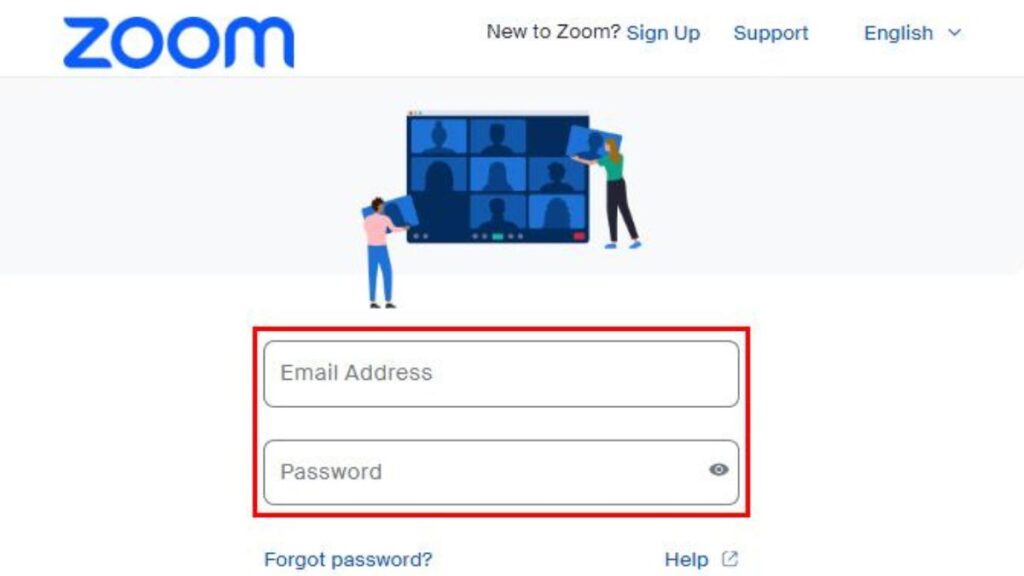
Step 2: Access Meeting Settings
When you’re logged in, look for the “Settings” link in the menu on the left. To adjust how a meeting is run, select the “Meeting settings” tab.
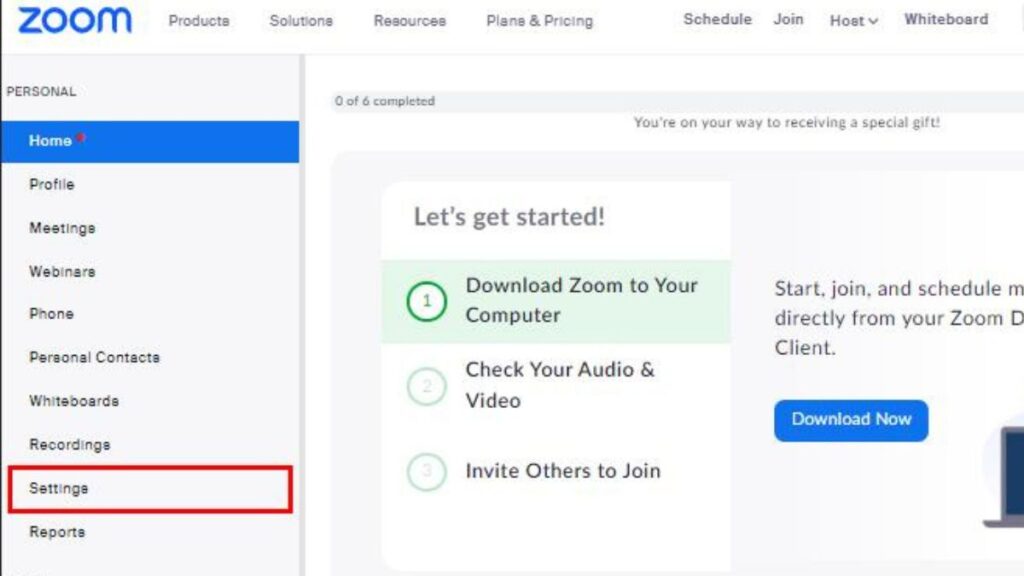
Step 3: Enable Automatic Recording
To access the “Recording” feature, please scroll down. The switch to activate perpetual recording is located in this menu. To activate, use the on/off switch.
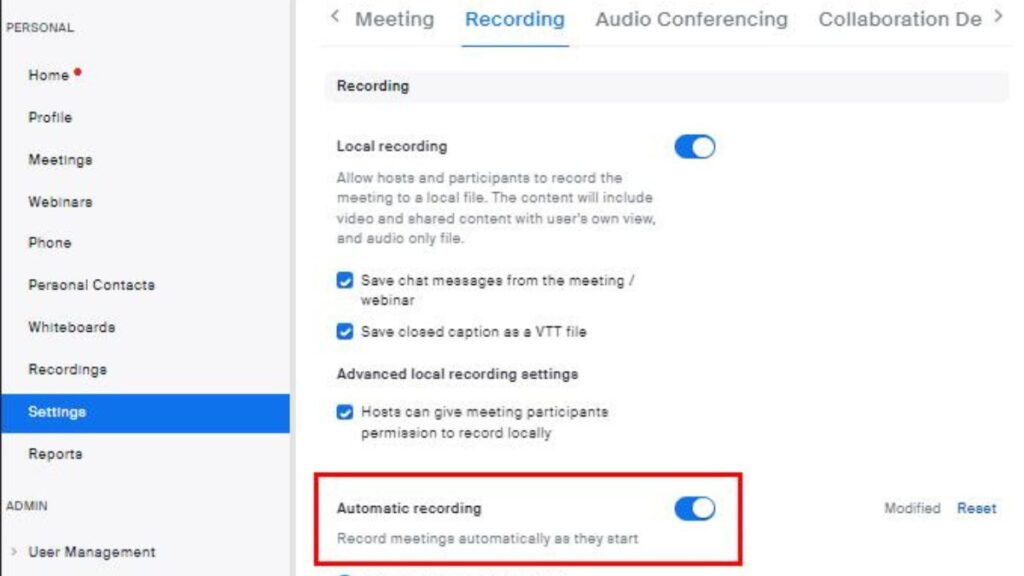
Step 4: Choose Recording Location
Once you’ve set up automatic recording, you’ll be able to tell the system where to keep the recorded gatherings. Recordings can be stored locally or uploaded to the Zoom cloud at your discretion. Choose the most suitable choice for your storage needs, and then press the “Save” button.
Congratulations! Now that you have automatic recording set up, all of your Zoom meetings will be recorded. Your future self will thank you for the convenience of having recordings of all of your meetings saved automatically.
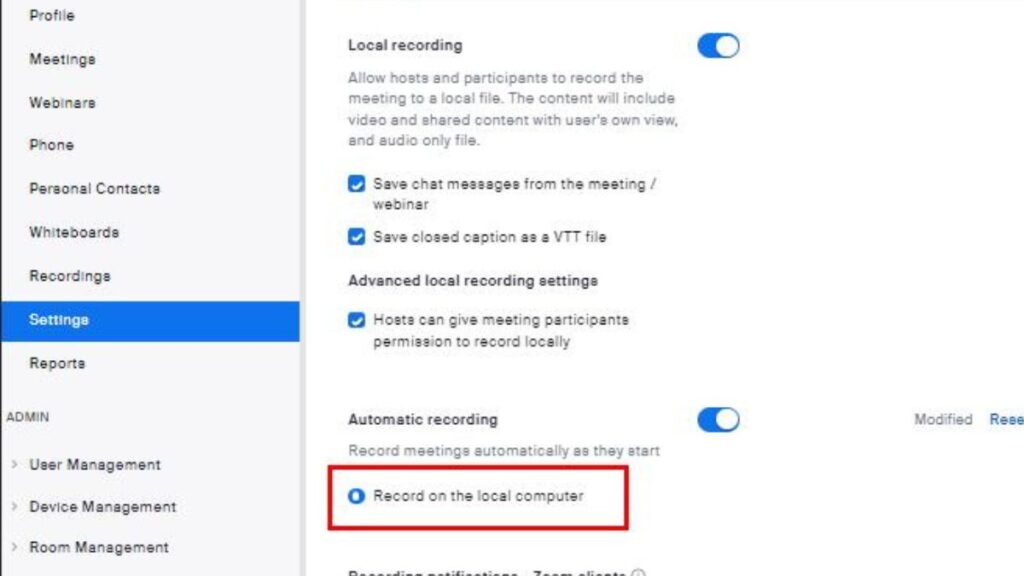
Conclusion
Automatically Record All Zoom Meetings, there are several benefits to being able to automatically record all Zoom sessions, including improved cooperation and legal compliance as well as more accurate information gathering. You may activate this function in a few easy steps and start participating fully in your online gatherings once again. As a professional, professor, or student, you may appreciate the value of meeting recordings just as much as anybody else. So, there’s no reason to delay in realizing the benefits of this tremendous resource.
FAQs about Automatically Recording Zoom Meetings
1.Can I manually stop the recording during a meeting if I don’t want it to be recorded?
The meeting host or co-host does have the option to manually end the recording at any point. To end a recording, select “Stop Recording” from the Zoom meeting toolbar.
2.Can I control who can access the recorded meetings?
Absolutely! Zoom’s privacy and security settings are flexible, letting you decide who has access to your recorded sessions. Confidential information can be protected by limiting access to just authorized users or organizations.
After the meeting has been recorded, you may distribute it in a number of ways. Sending the link to the recording immediately via email or messaging services is an option. If you are a teacher, you may also consider posting the tape to a file-sharing site or a learning management system.
4.How much storage space do I need for recorded meetings?
Depending on the length and frequency of your gatherings, different amounts of space may be needed. Make sure your device has enough storage space if you intend to keep recordings locally. If you prefer cloud storage, Zoom has many options that may better suit your needs.
5.Can I edit the recorded meetings?
Basic editing features are available for recorded meetings in Zoom. After a meeting has been recorded, it can be edited to eliminate unwanted parts or enhance the quality. Advanced editing, however, may need exporting the clip and bringing it into dedicated video editing software.
6.Is automatic recording available in all Zoom plans?
All Zoom subscription tiers, including the free one, provide automatic recording. Keep in mind that your plan’s storage quota may be different from ours. Think about how much space your plan offers for data storage, and consider upgrading if necessary.