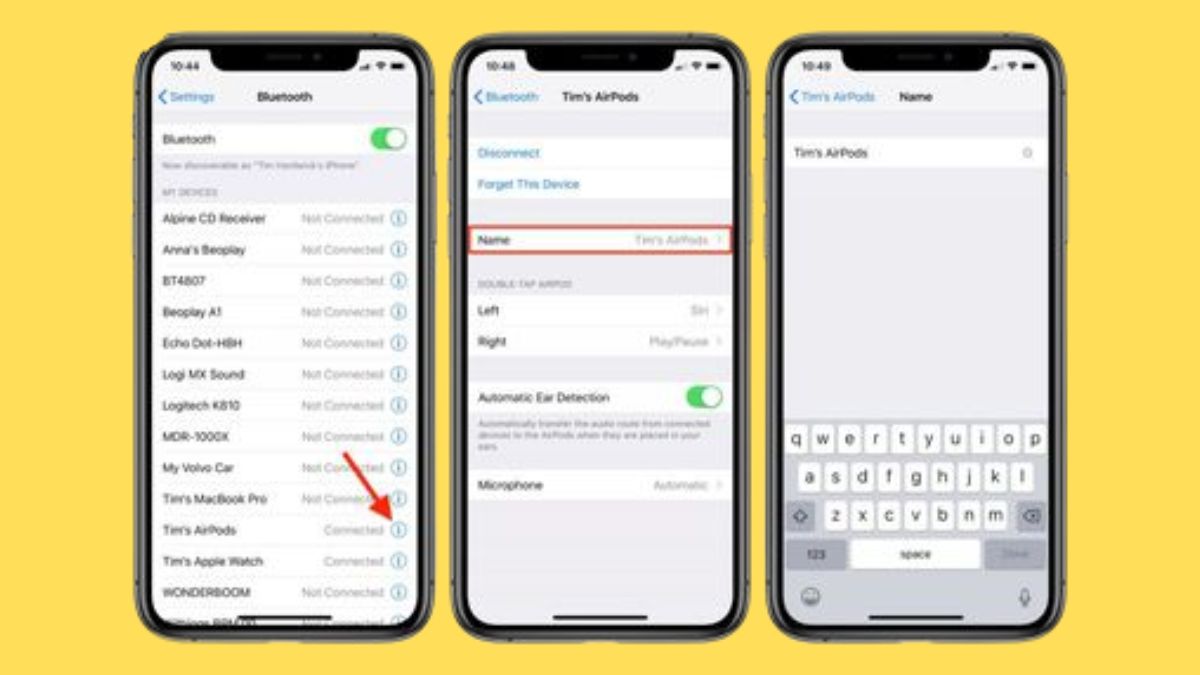You may customize your listening experience and make your AirPods simpler to find by giving them new names. This post will show you the quick and easy procedures to rename your AirPods, whether you just got a new pair or want to give your old ones a new identity.
Why Rename Your AirPods?
There are a few advantages to giving your AirPods a new name. If you have more than one pair of AirPods, this feature will let you quickly tell them apart. A unique name can also facilitate easier device pairing and improve overall usability.
Step-by-Step Guide to Renaming AirPods
To give your AirPods a new moniker, simply follow these steps:
Step 1: Open Bluetooth Settings
Launch the Bluetooth preferences menu on your Apple device. You can usually find this in your device’s Settings menu.
Step 2: Locate AirPods
Find the AirPods in the Bluetooth settings menu and select them by tapping on them. The preferences menu for the AirPods will load.
Step 3: Rename Your AirPods
The name you’ve given your AirPods may be seen in the settings menu. Select the “i” or “info” icon next to the name for further details.
Step 4: Enter a New Name
To rename your AirPods, just select them in the Rename box, erase the current name, and type in the one you choose. The name should stand out and be simple to remember.
Step 5: Save the New Name
The “Done” or “Save” button must be clicked once the new name has been entered. You have just changed the name of your AirPods.
Tips for Renaming Your AirPods
To get the most out of giving your AirPods a new moniker, keep the following in mind:
1. Be Descriptive
Give your AirPods a name that fits their function or your own taste. If you use them mostly for exercising, you may call them “GymBuddies” or “FitnessPods.”
2. Avoid Generic Names
Avoid using general terms like “AirPods” or “Headphones” to avoid any ambiguity. Choose a color that will make your AirPods stand out from the crowd.
3. Keep it Short and Sweet
Pick a name that is both memorable and simple to say. If you plan on saying or sharing the name often, it is preferable that it be short.
4. Personalize with Emoji
Customize the name of your AirPods by using emojis. It has the potential to increase the name’s aesthetic attractiveness and memorability.
Conclusion
One easy method to give your AirPods a more unique identity is to give them a new name. Changing the name of your AirPods is a breeze with the help of the detailed instructions we just given. Make sure to pick a name that is both memorable and meaningful to you. Have fun with your updated AirPods name.