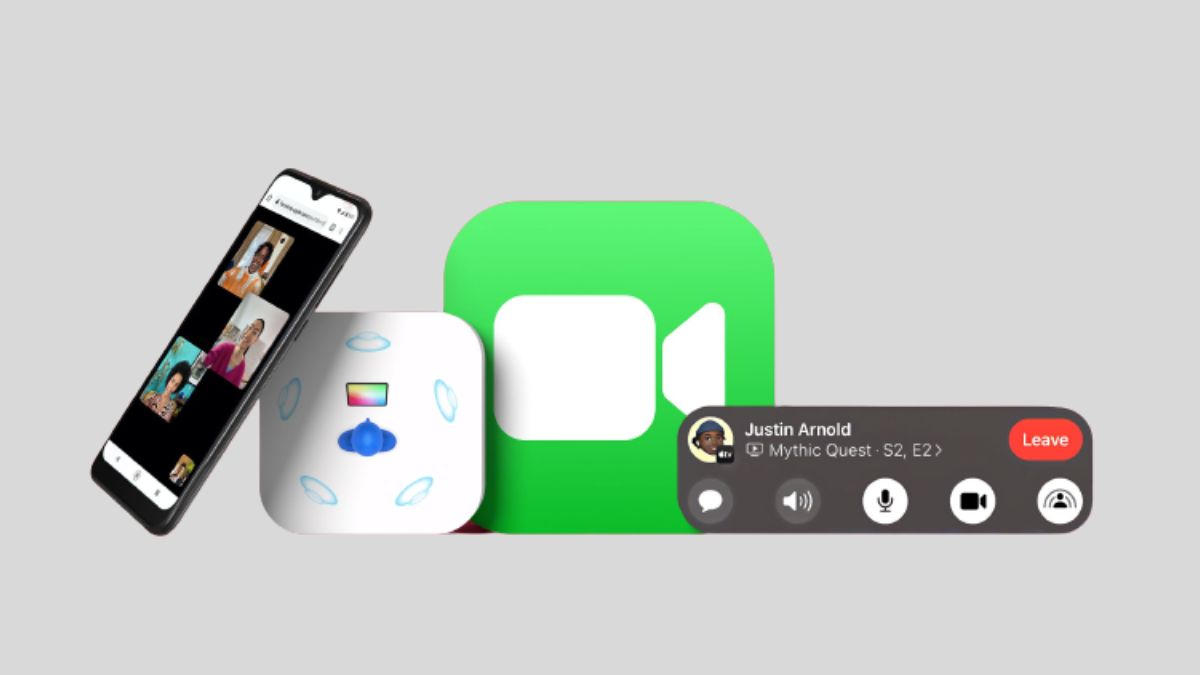Apple’s FaceTime is a widely-used video calling tool that facilitates two-way voice and visual communication between iOS device users. Sharing your screen with other callers while on a FaceTime call is a handy function. The ability to share one’s screen via Facetime is useful for many purposes, including online meetings, presentations, and even remote tuition. This post will provide detailed instructions on how to share your screen while using FaceTime.
Initiate a Facetime Call
To start a screenshare on Facetime, you must first start a video call. You can initiate a Facetime call by launching the Facetime app on your iOS device and then dialing the desired number. When you’ve decided on the recipient, hit the video call icon to begin the call.
Enable Screen Sharing
A tiny navigation bar will appear at the bottom of the screen once the video call has been established. If the navigation bar is hidden, you can tap anywhere on the screen to make it appear. You’ll find a button depicting two overlapping rectangles on the main menu. To share your screen, click this icon. To activate screen sharing, click the corresponding button.
You’ll be asked what you want to show off after you turn on screen sharing. You can share the current active window or the entire screen. Select the “Screen” option to broadcast your complete display. Select the “App” or “Window” option, and then choose the program or window you want to share.
To begin a screencast after making your selections, click the “Start Broadcast” button. The other caller will see whatever window or app you’re now using on their end of the screen.
End Screen Sharing
Select “Stop Broadcast” from the menu that appears when you hit the screen sharing icon. By doing so, you will end the current screen sharing session with the other call participant.
Some additional tips and information related to screen sharing on Facetime:
- Only iOS 15 and later Apple devices can share their screens via FaceTime. If you want to use this function, your device must be running the most recent version of the operating system.
- Screen sharing is only available during video calls. Apple’s Screen Mirroring function allows you to share your screen even when you aren’t in a video chat.
- The other caller will only see what is displayed on your screen while you are sharing it. Nobody other can access your apps or windows on your smartphone.
- During a group Facetime call, you can show everyone on the screen at once. Everyone on the call will be able to see your screen after you activate screen sharing and choose what you wish to share as usual.
- If you play a video or audio file while screen sharing, your call partner will hear it, albeit the quality may suffer depending on how fast your connection is.
- The potential security and privacy issues with screen sharing should be taken into consideration. Always remember to pass the buck only what you intend to share and avoid sharing sensitive information or personal details.
Conclusion
Sharing your screen during a FaceTime chat is a great way to get your point across. If you follow the above instructions, sharing your screen with other Facetime callers will be a breeze. Screen sharing can improve collaboration and efficiency in every setting, from the office to the living room.