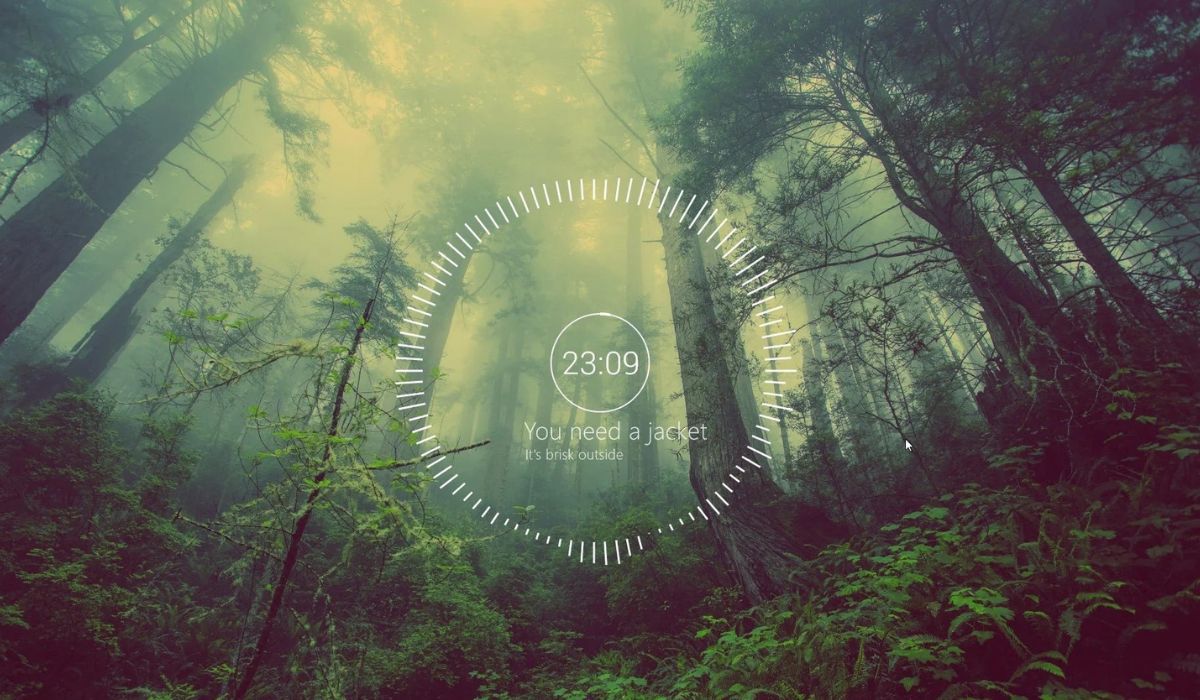Introduction
Tired of a boring, cluttered desktop? Rainmeter skins allow you to transform your Windows interface into a visually appealing and highly functional workspace. Whether you want a minimalist look, a futuristic UI, or an informative dashboard with real-time system stats, Rainmeter offers limitless customization.
In this guide, we’ll explore what Rainmeter is, how to install and use it, the best Rainmeter skins available, and tips to optimize your customization experience.
Rainmeter Guide: Enhance Your Desktop Customization
| Topic | Details |
|---|---|
| What is Rainmeter? | A free, open-source desktop customization tool that allows users to add widgets (skins) for system monitoring, media controls, and more. |
| Why Use Rainmeter? | Offers customization freedom, productivity enhancements, aesthetic improvements, and is lightweight on system resources. |
| Installation Steps |
|
| Finding & Applying Skins |
|
| Best Rainmeter Skins (2024) |
|
| Performance Optimization |
|
| FAQs |
|
What is Rainmeter?
Rainmeter is a free, open-source desktop customization tool for Windows. It enables users to add various widgets (called “skins”) that display information such as:
- CPU and RAM usage
- Weather forecasts
- System uptime
- Network statistics
- Media player controls
- Custom app launchers
Why Use Rainmeter?
- Customization Freedom – Create a unique desktop layout.
- Productivity Boost – Access vital system info at a glance.
- Aesthetic Appeal – Transform your desktop into a futuristic UI.
- Lightweight and Efficient – Uses minimal system resources.
How to Install and Use Rainmeter
Step 1: Download and Install
- Visit the official Rainmeter website and download the latest version.
- Run the installer and choose the “Standard” installation.
- Once installed, Rainmeter will launch with default skins.
Step 2: Find and Apply Skins
- Browse Rainmeter Skin Websites:
- Download a Skin – Ensure it is in .rmskin format.
- Double-click the File to install it via Rainmeter.
- Activate the Skin from the Rainmeter interface.
Step 3: Customize Your Setup
- Right-click on an active skin to move, resize, or modify settings.
- Use the Rainmeter settings menu to manage skins efficiently.
- Combine multiple skins to create a unique desktop experience.
Best Rainmeter Skins in 2024
1. Mond
A clean and minimalist skin with weather, clock, and system stats.
2. FlHUD
Perfect for users who love a Mac-style dock with functional widgets.
3. IronMan-Jarvis
Futuristic HUD inspired by Tony Stark’s AI assistant.
4. Enigma
Highly customizable with widgets for news, system monitoring, and RSS feeds.
5. TECH-A
A sci-fi themed Rainmeter skin that gives a cyberpunk feel to your desktop.
Tips for Optimizing Rainmeter Performance
- Limit active skins to avoid system slowdowns.
- Use lightweight skins if you have an older PC.
- Organize widgets for a clutter-free experience.
- Regularly update Rainmeter for new features and stability.
Conclusion
Rainmeter is the ultimate customization tool for Windows users looking to personalize their desktops. Whether you prefer a simple, elegant design or a feature-packed futuristic UI, there’s a Rainmeter skin for everyone.
Ready to customize? Download Rainmeter today and start transforming your desktop!
FAQ Section
1. Is Rainmeter safe to use?
Yes! Rainmeter is an open-source tool and is completely safe when downloaded from the official website.
2. Does Rainmeter slow down my PC?
Rainmeter is lightweight, but using too many heavy skins can affect performance. Stick to optimized skins for better efficiency.
3. Can I create my own Rainmeter skin?
Yes! Rainmeter allows users to create and modify skins using simple coding and design tools.