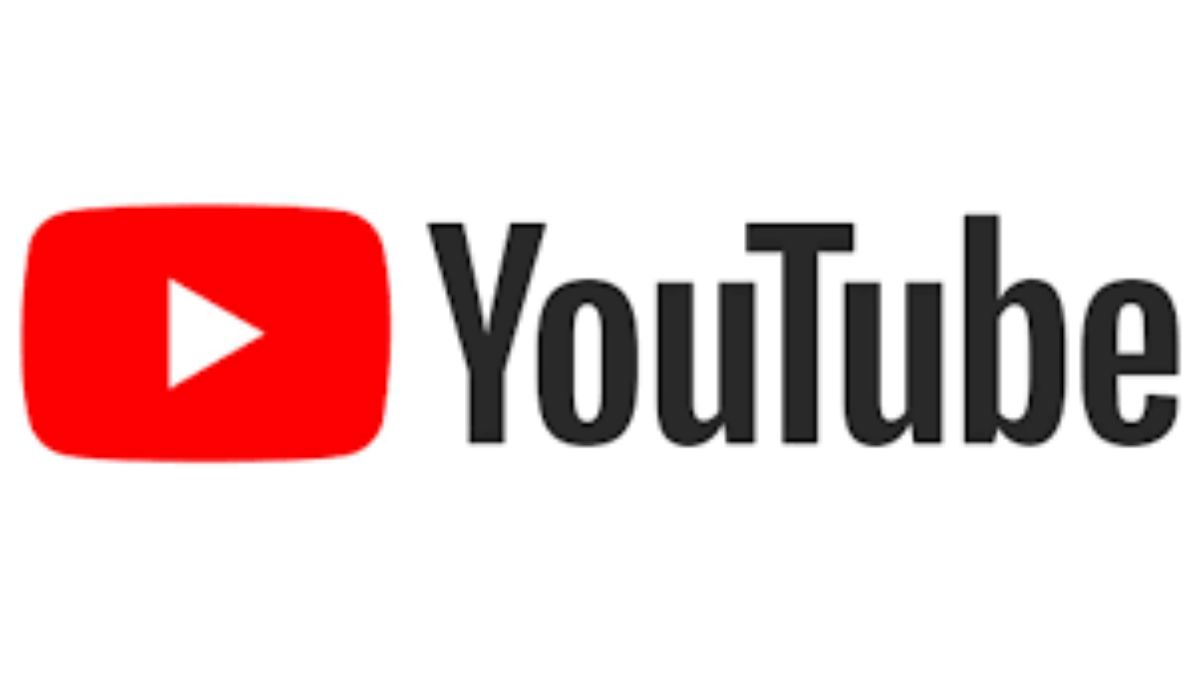Every day, billions of videos are uploaded and seen on YouTube, making it the most popular video-sharing site in the world. Even though you can watch videos on YouTube by streaming them online, there may be occasions when you’d rather download them to watch later or add to a personal collection. In this article, we will show you how to download videos from YouTube step by step.
It is possible to break both YouTube’s terms of service and copyright laws if you download videos from the service without the owner’s permission. Before downloading a video from YouTube and using it, make sure you have the appropriate licensing and permissions.
Method 1: Using Online Video Downloading Websites
There are several online websites that allow you to download YouTube videos. Here’s how you can use them:
- Step 1: Locate the clip on YouTube that you want to save. Get the video’s web address (URL) from your browser’s address bar.
- Step 2: Start a new browser tab and navigate to a dependable online video downloading website like SaveFrom.net, ClipConverter.cc, or Y2mate.com.
- Step 3: Simply copy and paste the YouTube video’s URL into the site’s corresponding form to start downloading.
- Step 4: To download a video, first choose the file type and quality. These sites typically have a wide range of formats and resolutions to choose from, including MP4, MKV, AVI, and higher. Pick the right quality and file type for you.
- Step 5: To begin your download, click the “Download” button. After entering the video’s URL, the site will automatically generate a download link.
- Step 6: Once the download link has been provided, you can click it again to save the video to your computer or mobile device from YouTube.
Method 2: Using YouTube Video Downloading Software
You can use one of the many available programs to download videos from YouTube. How to use them is as follows:
- Step 1: Get yourself some dependable software like 4K Video Downloader, ClipGrab, or Freemake Video Downloader, then use it to start downloading videos from YouTube to your PC.
- Step 2: Get started with the YouTube video downloader.
- Step 3: Select the video on YouTube that you wish to save, and then copy the URL from your browser’s address bar.
- Step 4: Simply copy and paste the video’s URL from YouTube into the software’s designated section.\
- Step 5: Choose the video quality and file type you want to download..
- Step 6: To begin your download, click the “Download” button. The video will be downloaded after the software processes the URL.
- Step 7: After the process is finished downloading, the video from YouTube will be stored in the computer’s default downloads folder or wherever you chose to store it.
Method 3: Using Browser Extensions/Add-ons
You may use a variety of browser add-ons and extensions to save videos from YouTube directly to your computer. How to use them is as follows:
- Step 1: Put in a dependable browser extension or add-on that can download videos from YouTube. Download Helper for Firefox, YouTube Video Downloader for Chrome, and Quick YouTube Video Downloader Express for Safari are all good examples.
- Step 2: Locate the clip on YouTube that you wish to save, then start playing it in your browser.
- Step 3: A video downloader icon should appear in your browser’s toolbar; choose it.
- Step 4: To download a video, first choose the file type and quality.
- Step 5: To begin your download, click the “Download” button. The video download will begin after the extension or add-on has processed the URL.
- Step 6: After the movie from YouTube has finished downloading, it will be saved to your computer’s default downloads folder or another location you specify.