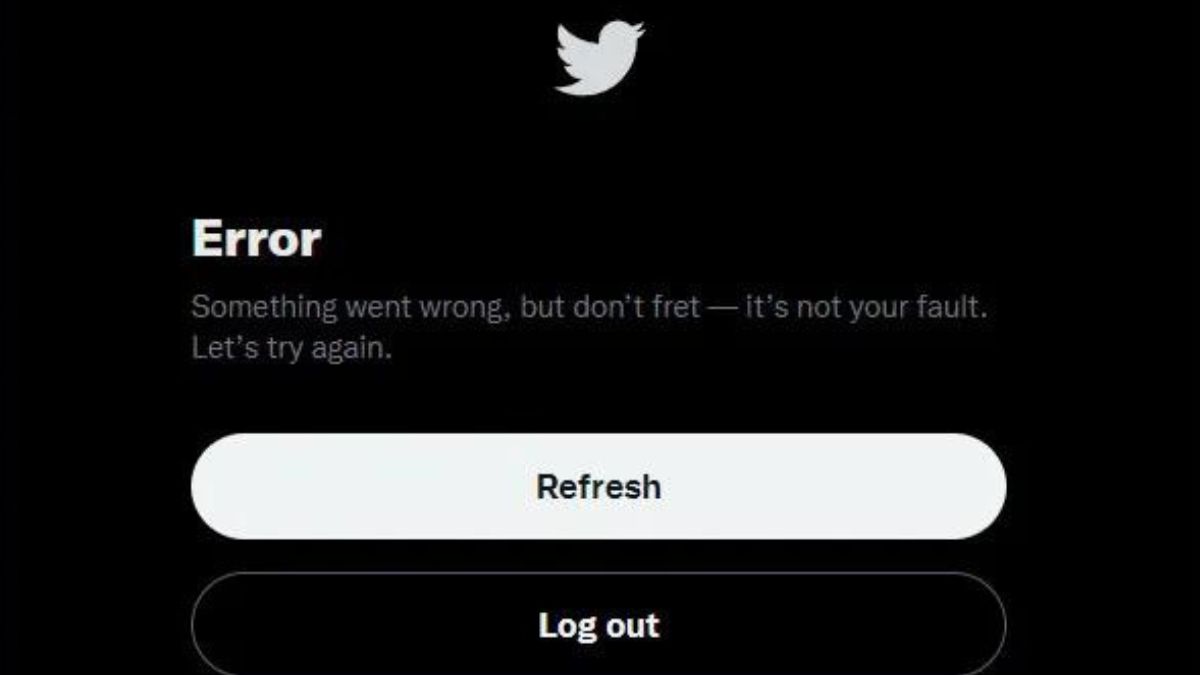Twitter something went wrong try reloading, Twitter is a well-liked social media website where people may instantly communicate with one another through brief messages known as “tweets.” Twitter, like any other technological system, is not immune to glitches. The “Something Went Wrong, Try Reloading” notice is a common error that users may see. This article will explain the meaning of this error message, discuss its causes, and offer solutions.
Understanding the Error Message
Regular Twitter users may be familiar with the “Something Went Wrong, Try Reloading” error message. If you try to log in to Twitter or execute an action on the platform (such as tweeting, liking, or retweeting) and it doesn’t go through successfully, you might see this error message.
The error is displayed in a red bar at the top of the Twitter screen, and it can be annoying to see because it prevents you from using the site normally. However, it should be noted that this error message is somewhat broad and doesn’t offer much help in determining what exactly went wrong.
Possible Reasons for the Error
There could be several reasons why you might encounter the “Something Went Wrong, Try Reloading” error on Twitter. Some of the common reasons include:
- Server Issues: twitter something went wrong try reloading, Like all other online services, Twitter requires a complex infrastructure of servers to process user requests. The error message could be caused by server problems like routine maintenance or technological difficulties.
- Internet Connection Problems: This error message may appear if your Twitter experience is interrupted by a slow or unreliable internet connection.
- Browser Cache and Cookies: Sometimes this error message appears because your browser’s cache or cookies are preventing Twitter from loading correctly.
- App or Device Issues: It’s possible that the error is related to the mobile app or device you’re using to access Twitter.
Troubleshooting Steps
If you get the “Something Went Wrong, Try Reloading” message on Twitter, here are some things you can do to fix the problem:
- Refresh the Page: Reloading the page is recommended as a quick fix by the error message. To do this, either use your browser’s refresh button or use the F5 key.
- Clear Browser Cache and Cookies: If the problem persists after you have refreshed the page, consider erasing the history and cookies from your browser. You can adjust this in your browser’s preferences or settings. If you’re having trouble accessing Twitter, clearing your browser’s cache and cookies may help.
- Check Your Internet Connection: twitter something went wrong try reloading, Make sure your internet connection is consistent and fast. Rebooting your wireless router or switching to a new network may help if you’re experiencing connectivity issues. If you’re having trouble getting a good mobile data connection, try switching networks.
- Try a Different Browser or Device: Instead of using the same browser or device to visit Twitter, try switching to see if the problem still occurs. See if the problem persists in other browsers or devices by doing this.
- Check Twitter’s Status: This error message may appear if Twitter encounters a temporary disruption in service. If you want to get the latest on Twitter’s status, you can do so by visiting their official status website or their social media pages.
- Update the App: If you use Twitter on a mobile app, you need update to the most recent version. Incompatibilities between different app versions can occur in the case of outdated software.
- Contact Twitter Support:
If you have already tried the aforementioned solutions and the error still persists, you can ask for help using Twitter’s official support channels. Twitter’s customer service can be reached via their website, social media pages, or a submitted ticket. Give them as much detail as you can about the problem you’re having, including the exact error message you’re seeing, the steps you’ve taken to try to fix it, and the results of those attempts. If you report an issue on Twitter, its support staff will look into it and provide you advice on how to fix it.
Keep in mind that Twitter’s response time for support tickets varies, and they may not always be able to resolve your issue right away. If this is the case, you’ll need to be patient and wait for their response as you keep trying the aforementioned troubleshooting methods.
Conclusion
Seeing the “Something Went Wrong, Try Reloading” message on Twitter is annoying, but it’s a common problem that’s typically easy to fix. You can resolve the issue and resume using Twitter normally by performing the following steps: refreshing the page, deleting browser cache and cookies, testing the internet connection, trying a new browser or device, updating the app, and contacting Twitter support if necessary. For the best experience on Twitter, always update to the most recent version and use a reliable internet connection. Have fun on Twitter